Getting Started: Install, Activate, Configure
Congratulations! Time to download your software and get started towards better colour management.
Your Serendipity Subscription plan will activate within 30 minutes of your purchase. To confirm your status, simply Login, go to My Account, then check the Manage Subscriptions section.
Once your subscription is ACTIVE, follow the three steps below to set up your system.
get_app 1. Download & Install
The necessary installer packages are available on our Downloads page. Select your required files:
- Download the installer package for your primary product: Blackmagic, Megarip, or Veripress.
- Installing for multiple users or computers? You must also download the Stand-alone Serendipity Client file.
Product Installation Instructions
Click on your product below for detailed installation steps, which include instructions for the optional Stand-alone Serendipity Client.
vpn_key 2. Activate Subscription
After installation, use the Server application corresponding to your product (Blackmagic, Megarip, or Veripress Server) and follow these steps:
- After installation, run the Server application.
- Go to the Server Help Menu > Check for Updates. Install all available updates.
- Once updates are complete, close and restart the Server.
- Go to the File Menu > Activate Subscription option.
- Login with your Serendipity registered email and password.
- Success! Your subscription is now active.
settings 3. Configure Settings
To begin processing jobs, you need to create three core components, which assign colour and output destinations:
This can be done manually (requires further calibration and profiling), or by using one of our pre-configured setups - with all the calibration and profiling done for you - accessed via the Media Catalogue application.
The Media Catalogue configuration method can be used for Blackmagic, Megarip and Veripress installations.
Launch the Serendipity Client Application
- Ensure the Server application is running and activated.
- Launch the Serendipity Client application (via desktop/dock icon, installation directory file, or Server screen > Launch menu).
info The Client will connect to the active Server and display the default monitoring system (Jobs).
Choose Configuration Method
Advanced Calibration - 1-bit CTP Proofing
For information on using Blackmagic / Megarip's own native screening, recommended for 1-bit CTP RIP proofing, refer to: How to Calibrate a Printer
For detailed information on specific modules/applications mentioned, see the relevant sections of the product manual.
Optional Step: Blackmagic / Veripress - Assign a Special Colour Set
- In the Serendipity Client window, select Server menu > Server Settings (Preferences).
- Select the Colour tab.
- Click on System Specials and select Reference-Lab (or your own specials).
- Click OK to dismiss the Settings window and apply changes.
Need Expert Assistance?
If you have a unique configuration or complicated calibration, contact one of our Experts to arrange support. Fees may apply.
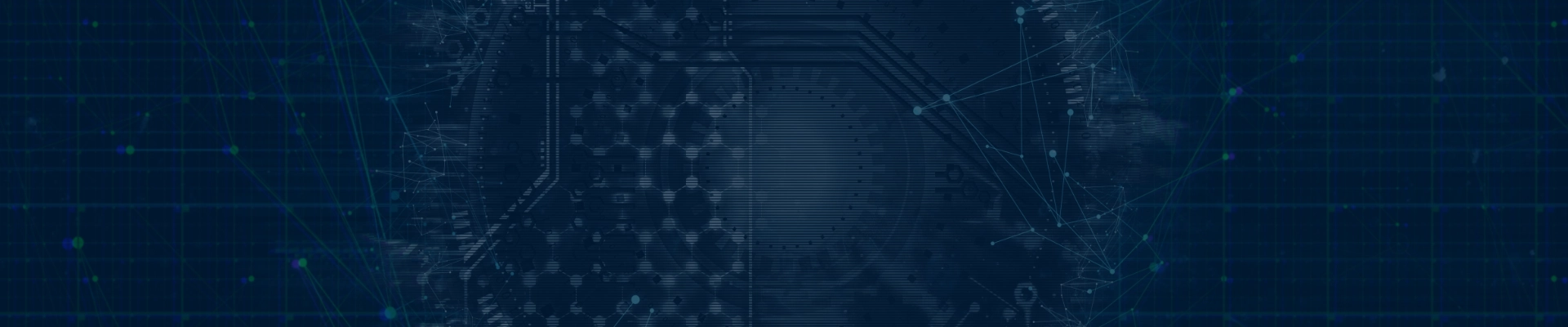
 Blackmagic
Blackmagic Megarip
Megarip Veripress
Veripress