Frequently Asked Questions
How Can We Help?
Are subscriptions available in my country?
Currently subscriptions are available to the following countries: Argentina, Australia, Austria, Belgium, Chile, Costa Rica, Croatia, Cyprus, Czech Republic, Egypt, France, Germany, Hungary, Iceland, Ireland, Israel, Kenya, Malaysia, Nigeria, Norway, Philippines, Portugal, Puerto Rico, Romania, Spain, Saudi Arabia, Singapore, South Korea, Sweden, Switzerland, Taiwan, Turkey, Vietnam.
How much does a subscription cost?
Costs will depend on the subscription you select.
View our Blackmagic Plans
View our Megarip Plans
View our Veripress Plans
How do I pay for a subscription?
We currently accept PayPal as a payment method.
Can I purchase more than one subscription?
Yes. There is no limit to how many subscriptions you can have linked to your account.
Is a trial period available? How does it work?
New customers get a 21-day free trial period when they sign up to their first subscription. The trial period does not apply for any subsequent subscriptions. See our Terms for further information.
What access do I get during the trial period?
Trial periods allow full, unlimited access to all product features.
If I don't cancel during the trial period, when do I start paying?
Your first payment will be charged as soon as the trial period has ended.
Do I need an internet connection for a subscription?
Yes, an active internet connection is required to run all Serendipity subscription products.
See our System Requirements page for complete details.
What are the System Requirements?
Our minimum hardware and operating system requirements are quite modest. Better hardware will improve software performance and increase output.
See our System Requirements page for complete details.
Is my Printer Supported?
You can see the entire list of supported drivers by viewing our Supported Devices & Drivers information page, or by downloading the Serendipity Supported Drivers PDF.
Where can I download the software?
All software downloads are available on our Downloads Page.
How do I install the Software?
For installation instructions, visit our Getting Started page and select your product link in the Download and Install section.
Can I install on more than one computer?
The software can be installed on as many computers as required however, the subscription only allows the Server application to be run on one (1) machine at a time.
The Serendipity Client can be installed on as many computers as needed in order to connect to the Server. There's no limit to how many Clients can be used at any one time.
How do I activate my subscription after installation?
Your subscription is activated via the Server application. After starting the Blackmagic, Megarip, or Veripress Server:
- Select the File menu > Activate Subscription option.
- Enter your Serendipity account email address and password.
- Click the Log In button.
A valid subscription is required for this to function.
How can I move my subscription to a new computer?
If you are using a new computer and want to access your subscription, you will need to deactivate the Subscription on the old computer first.
Your subscription is deactivated via the Server application. After starting the Blackmagic, Megarip, or Veripress Server application:
- There is no need to run the Server.
- Select the File menu > Deactivate Subscription option.
- A confirmation message will appear asking if you are sure. Select Yes to continue.
You will now be able to sign in on the new computer and access your Subscription.
Why won't my Serendipity Client connect to the Server?
After your software has been installed, your software Server has been started, and your Subscription has been Activated, in some cases your Serendipity Client may not be able to find or connect to your Server.
In this circumstance your Serendipity Client will remain stuck on the Server Selection window.
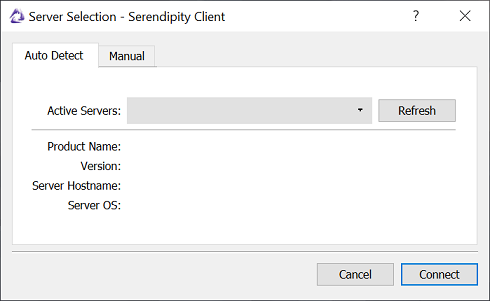
Why?
The Server and Client components of our software use network TCP ports (9100, 9103 & 9104) to communicate with each other. The most common reason the Client can not connect is that these ports are being blocked by your computer's firewall and/or anti-virus software.
To fix the problem:
First, temporarily disable your Firewall and Anti-Virus Security software, then restart the Server and the Serendipity Client. If the Client connects that will confirm the issue.
Next, try re-activating the Firewall and/or Anti-Virus software with your Serendipity Server and Client running. The security software may auto configure, or pop-up an exception permission request to allow network traffic for your Serendipity software packages.
If the Client disconnects again, you will need to manually configure security permissions to allow Serendipity Blackmagic, Megarip or Veripress (bmagic.exe, bmserver.exe) and the Serendipity Client (ssclient.exe) to communicate.
How can I contact Support?
You can contact Support via the Contact Support page.
How do I register an Account?
The registration form is located here. Registration is only required if you are purchasing a subscription.
How do I reset my password?
To reset your password, click the Forgot Password link found on the Login page.
NOTE - A password reset will log out any active subscription products. Subscriptions will need to be re-activated using your new password.
Where can I see my Subscriptions?
Your subscriptions can be seen under My Account > Manage Subscriptions. A login is required.
How can I update my account details?
Account details can be updated when you are logged in to the Serendipity Store site.
Click the Login button to enter your details and access the My Account > My Profile section to update information.
If you need to change email addresses, you will need to contact us directly as this will affect any active subscriptions.
How do I cancel a Subscription?
To cancel a subscription, simply follow the PayPal instructions to cancel subscription payments.
Any active Serendipity subscriptions will automatically cancel at the end of the current billing cycle.
We also offer the option to suspend your subscriptions. Just visit your My Account > Manage Subscription section and select the Manage option for the product you would like to pause. Once suspended, access to the subscription will stop and billing cycles will pause until re-activated. Subscriptions can be re-activated at any time.